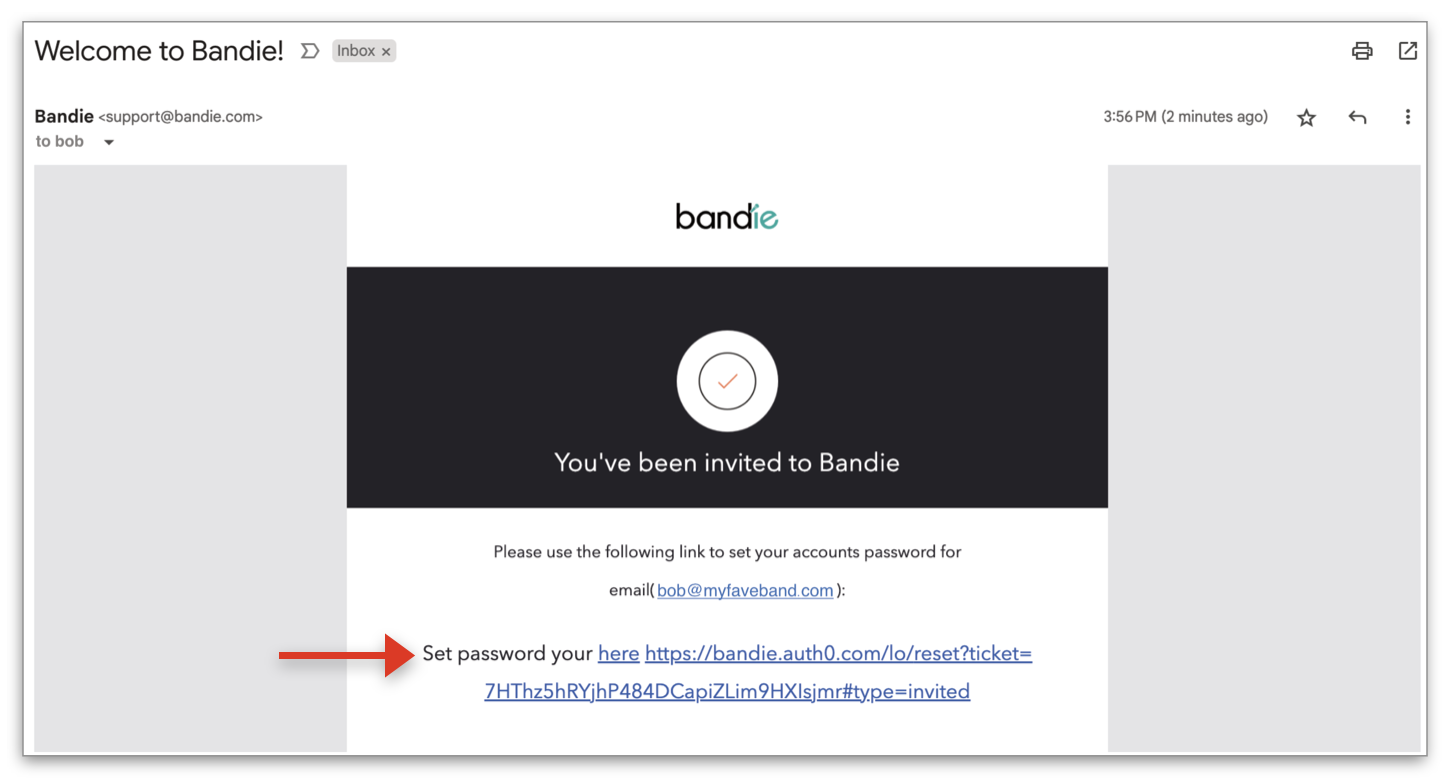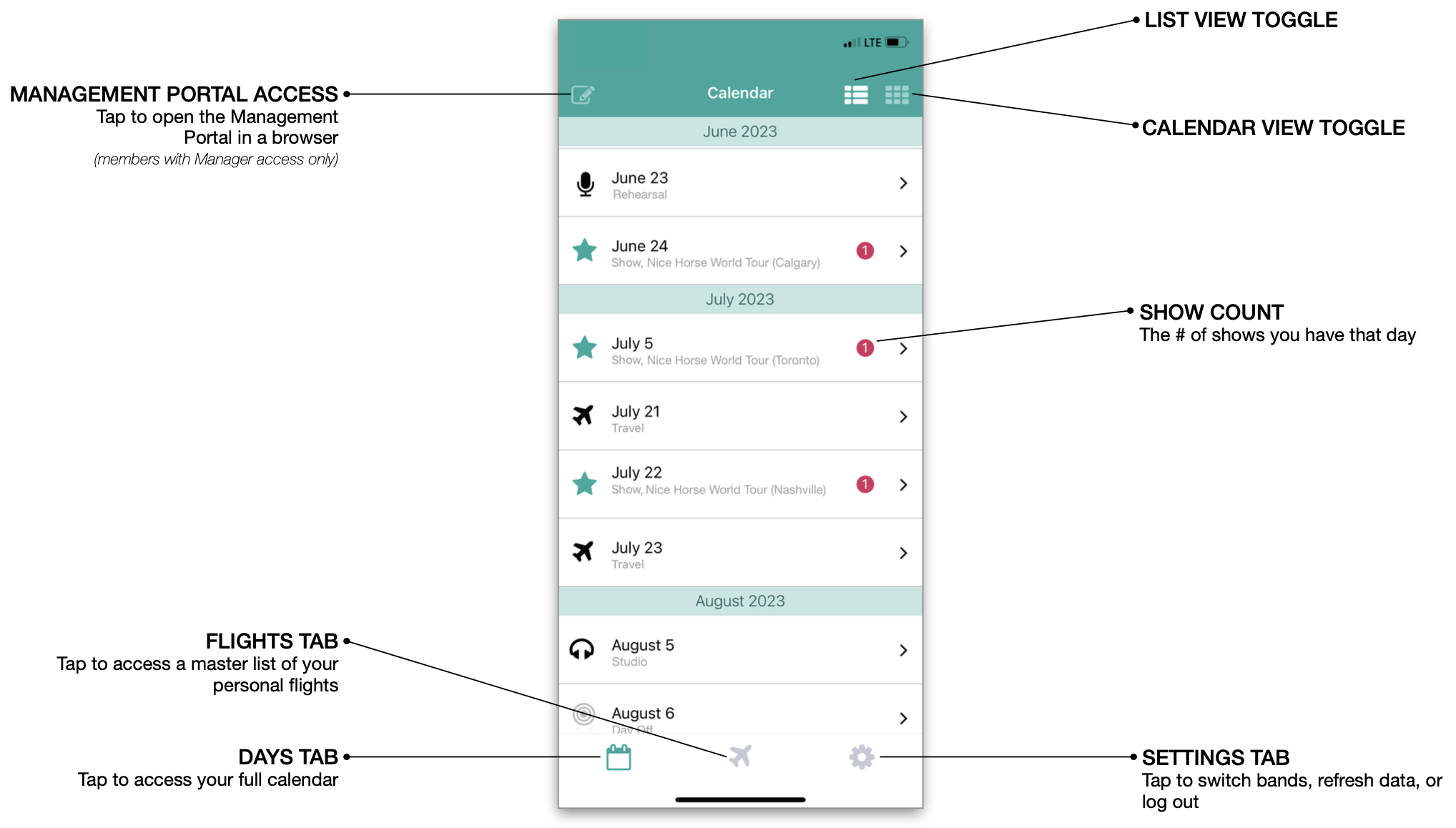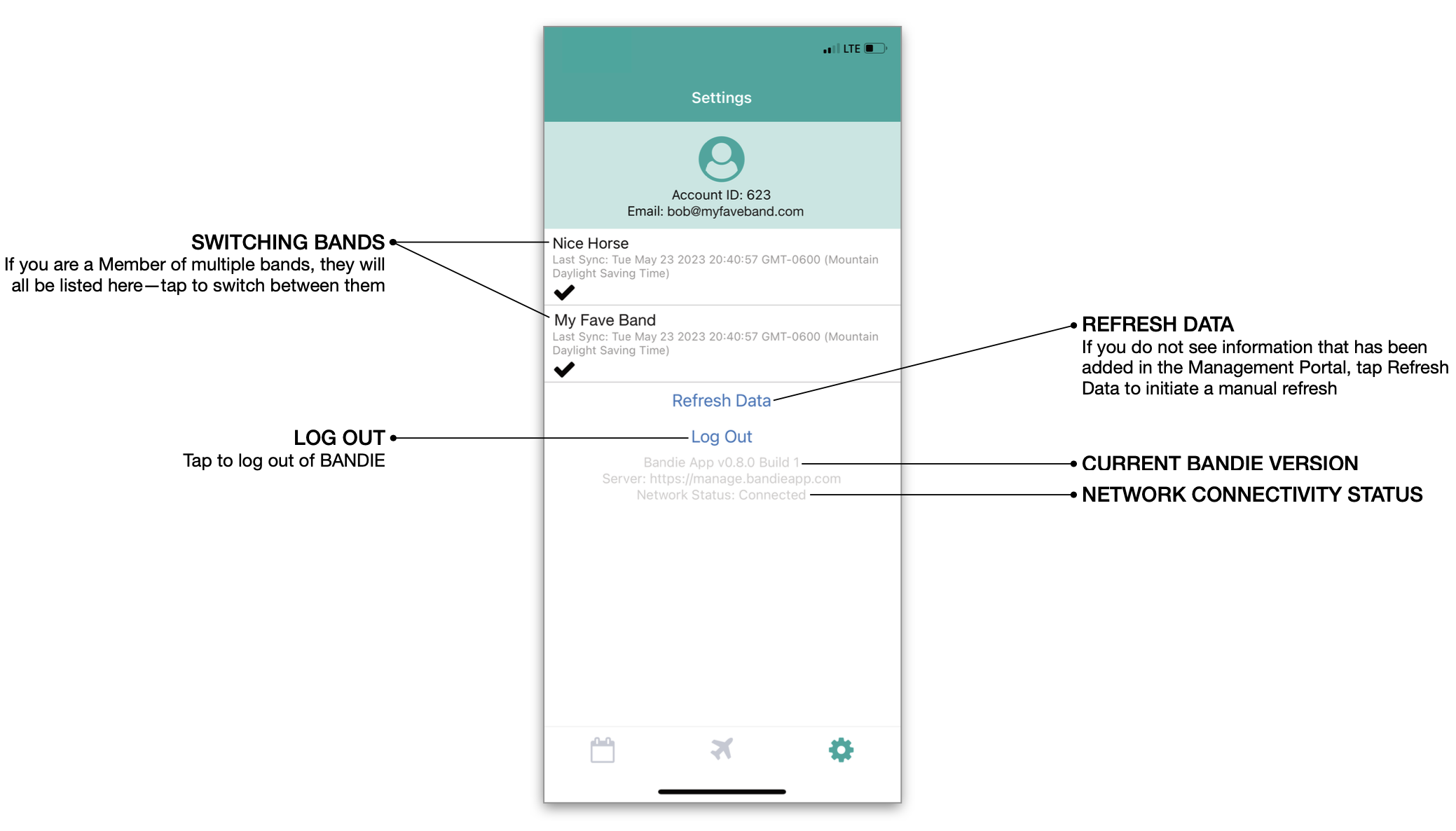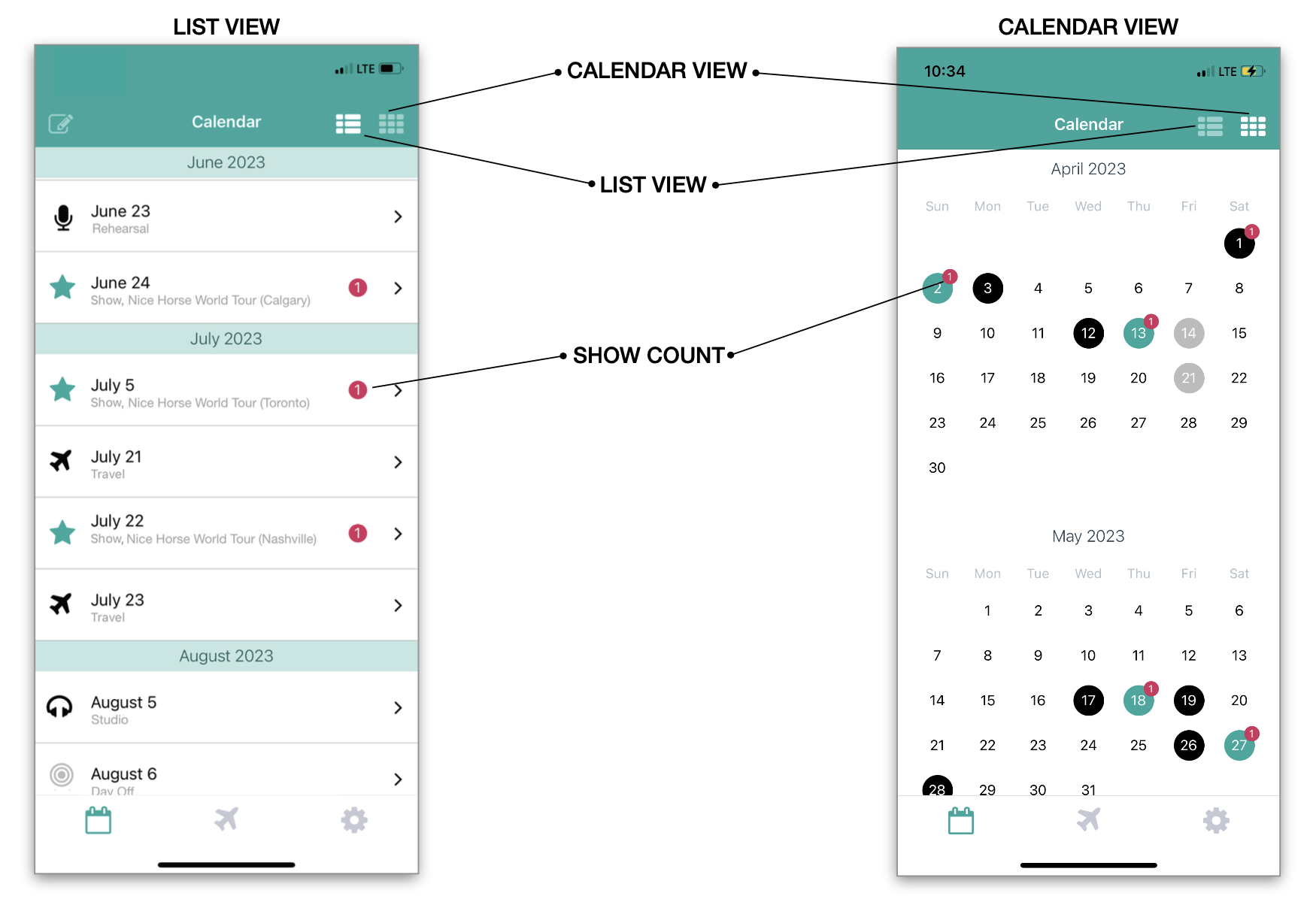GETTING STARTED - THE MOBILE APP
Download and take a tour of the BANDIE mobile app.
UPDATED 25 MAY 2023
BANDIE’s Mobile App can be downloaded from the Apple App Store or the Google Play Store.
The Mobile App is view-only, and free to download. It displays the info entered on the Management Portal (see Getting Started - The Management Portal).
In order to access information for a band in the Mobile App, you must be added as a Member for that band in the Management Portal. If you are not listed as a Member of at least one BANDIE-subscribed act, you will be unable to log in to the app. To get access, ask someone on your team with Manager permissions to add you as a Member in the Management Portal.
Downloading the Mobile App
To download the Mobile App, go to the Apple App Store (on iPhone) or Google Play (on Android), and search for BANDIE.
Logging on to the BANDIE Mobile App for the First Time
When you are added as a Member of a band account, you will receive an email inviting you to BANDIE. Click on the link in the BANDIE invitation email to create your password.
Once you have successfully created your password, you can log in on the mobile app:
NOTE: If you have already accepted your invite to BANDIE and created your password via the desktop Management Portal, there is no need to re-create a password to log onto the Mobile App—your password is the same for both the Management Portal and the Mobile App.
Having trouble logging in?
Make sure someone on your team with Manager access has added you as a Member in the Management Portal
Make sure you’re using the same email address they used to add you as a member (if you’re not sure, check what email address your invite email was sent to, and use that one!)
If you don’t know your password or have forgotten it, you can always use the “Forgot Password?” link to reset it!
So, now you have a shiny new BANDIE app on your phone! Let’s take a tour.
Navigating the Home Screen
After log-in, you’ll land on the BANDIE app home screen:
Let’s dig deeper into each tab:
SETTINGS
The SETTINGS tab allows you to:
Switch bands if you are a Member of multiple bands
Force refresh your data if you need to update
Log out of the mobile app
Check which version of BANDIE that you are using
Check BANDIE’s network connectivity status (don’t worry—if you’re offline, you can still see all the most recently downloaded data)
FLIGHTS
The FLIGHTS tab contains a flight list personalized to you, so that your flight information—present and future—is always easily accessible.
DAYS
The DAYS tab features:
Two different views: LIST VIEW and CALENDAR VIEW. Pick your favourite!
Multiple symbols/colors to visually differentiate the type of events occurring that day
A SHOW COUNT ICON which tallies the number of shows you have that day